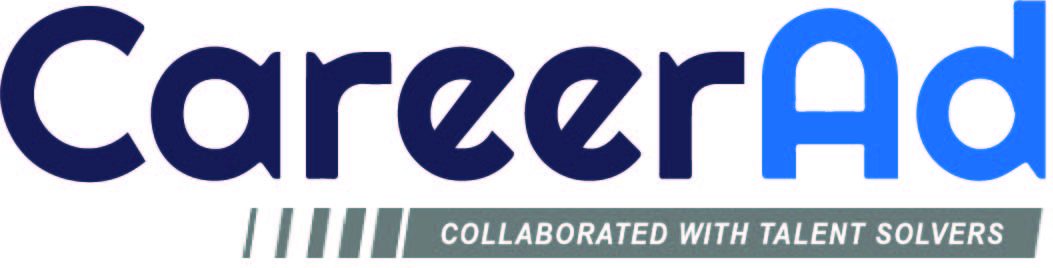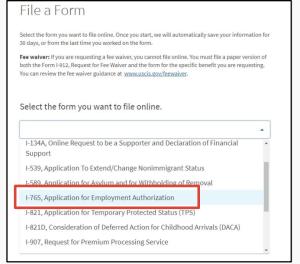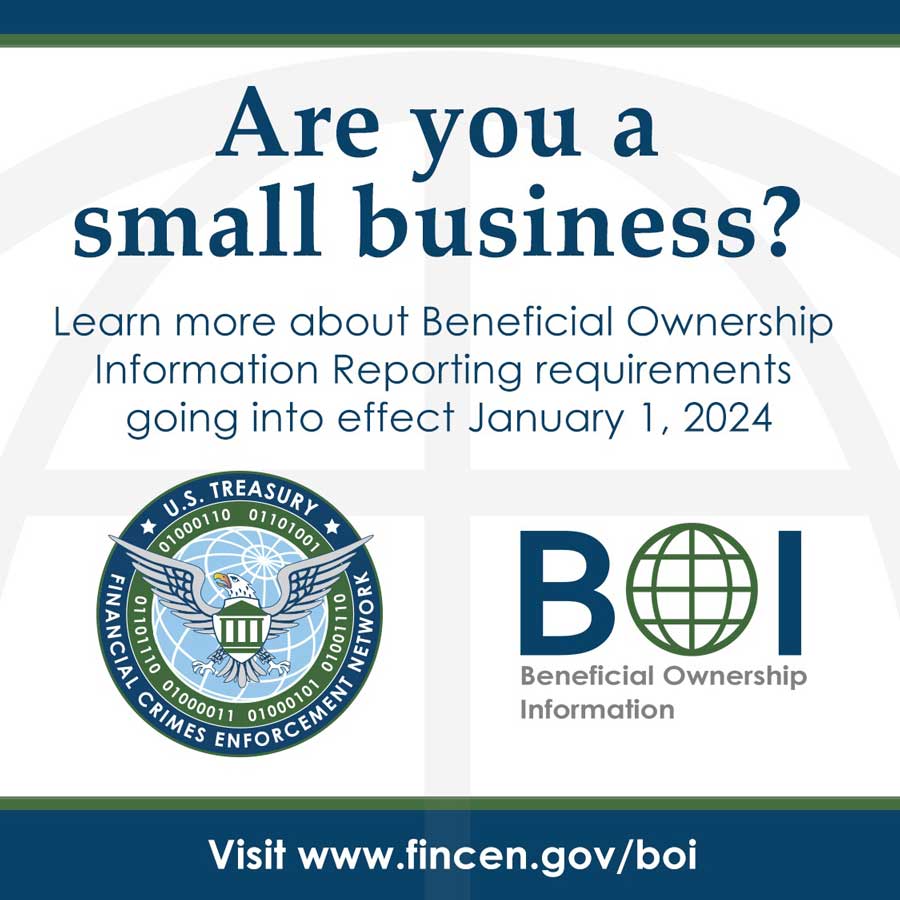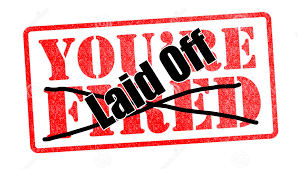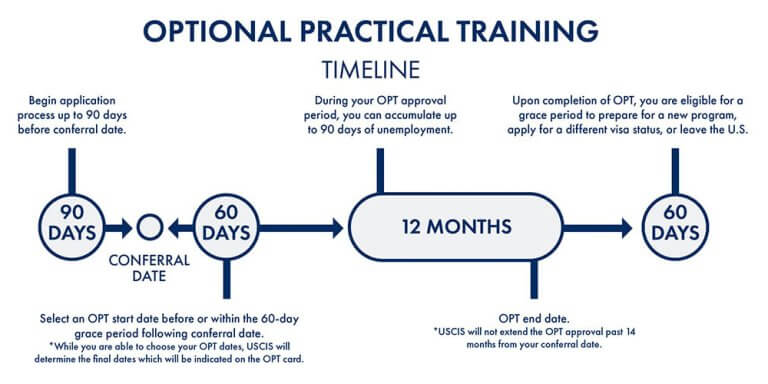通过微信联系我们
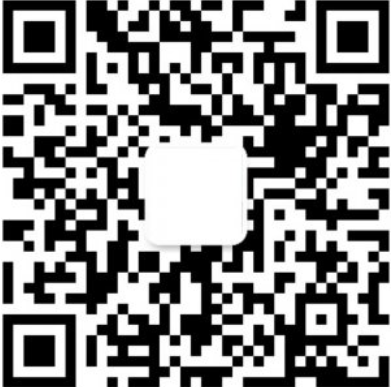
新规下如何线上递交OPT EXTENSION/OPT延期申请
发布时间:2022年6月5日
MaxOPT 致力于OPT期间保身份,OPT延期extension身份转换,Day-1CPT入学问题,境内配偶签证申请,背景调查,更多细节请加微信 USAkaopu 咨询。
新规下如何线上递交OPT EXTENSION/OPT延期申请?
在完成学校STEM延期申请报批得到OPT extension I20之后,我们可以着手整理材料,准备递交给美国公民及移民服务局(USCIS)。从2021年4月开始,F-1学生有权通过USCIS在线账户以电子方式提交I-765表格,申请完成前或完成后的可选实习培训(OPT)或STEM OPT延期。为了在线提交这些表格,个人首先需要在myaccount.uscis.gov创建一个USCIS在线账户。
这个免费帐户允许学生:
- 提交表格;
- 支付费用;
- 跟踪他们的case状态;
- 通过安全的收件箱与 USCIS 沟通;
- 回应取证请求。
在线递交I765申请需要注意的事项:
- 如果学生已经通过邮件提交,请勿提交在线申请。USCIS 可能会拒绝重复申请。
- 您只能在美国境内 在线提交 I-765 表格您没有资格从国外申请 OPT。
- 虽然在线提交 I-765 表格可能比通过邮寄提交更快、更容易, 但它并没有加快 USCIS 裁定您的申请所需的时间。有关当前处理时间,请参阅USCIS 网站。
- 提交申请后, 您将无法返回编辑或更改信息。如果您认为您在提交 I-765 表格时提供了不正确或不完整的信息,请立即联系您的国际生中心负责的Advisor。不这样做可能会导致 (RFE)、处理延迟或被USCIS reject申请。
- USCIS 有权根据具体情况要求进行生物识别预约 。
- 学生仍然可以选择使用纸质流程提交 I-765。 但是,如上文第 (1) 点所述,请不要同时使用这两种方法进行归档。
- 注意E-verify号码不要填写错误,E-verify号码不要与i983的EIN号码弄混淆:如何找到公司的Everify号码?:How do I find the company ID number?
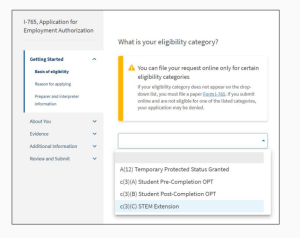
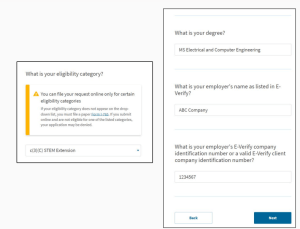
在线申请指南(STEM OPT)
- 准备所需的文件
无论是通过电子方式还是通过普通邮件提交 I-765 表格,第一步都是收集所需文件。无论您是在线申请还是邮寄申请,在线提交 I-765 表格所需的文件都是相同的(G-1145 表格和支票/汇票除外)。 请参阅学校国际生中心主页的OPT 清单或STEM OPT 清单 以获取所需文件的清单。请注意,您需要扫描所有文件(文件需要清晰),以便将它们上传到在线系统。
- 创建在线帐户
收集所需文件后,在 https://myaccount.uscis.gov创建一个在线帐户。您将需要提供一个有效的电话号码,您可以在其中接收用于双重身份验证的验证码,每次登录时都需要该验证码。
- 开始您的申请
登录后,在“选择您要执行的操作”下选择“在线提交表单”。然后,在“提交表格”下,选择“就业授权申请 (I-765)。您将被带到一个页面,其中包含在线申请过程的概述,包括资格要求、所需文件、付款细节和行动项目您可能需要在提交 I-765 表格后进行。 如果您有任何问题, 请仔细阅读此页面 并联系您指定的国际生中心Advisor。 仔细查看“在线填写表格”部分。请注意,您的回复将被自动保存。如果您注销,您可以重新登录并从上次中断的地方继续。
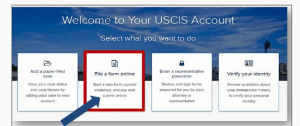
完成表格
- Basis of eligibility
- c(3)(A) for pre-Completion OPT;
- c(3)(B) for post-Completion OPT; (申请第一次Opt的时候选择)
- c(3)(C) for the STEM Extension. (申请Opt延期的时候选择)
- Reason for applying
- Pre- or post-Completion OPT applicants should select Initial permission to accept employment.
- STEM OPT Extension should select Renewal of permission to accept employment. (申请Opt extension的学生选择)
- Have you previously filed Form I-765?
- Select “No” if you have not previously applied for work authorization with an I-765.(如果您之前没有通过 I-765 申请工作许可,请选择“否”。)
-
- Select “Yes” if you have previously filed an I-765 (you will be required to upload a copy of your last Employment Authorization Document in the “Evidence” section.(如果您之前提交过 I-765,请选择“是”(您将需要在“证据”部分上传您最近一份EAD卡的扫描件)
- Preparer and interpreter information
- Select “no” unless someone (e.g., an interpreter) is assisting you with the application.
About You
- Your immigration information
- Information about your Form I-94 can be found on the CBP website. (I94通过移民局官网下载)
- Be sure to select the correct immigration status, as the list of available statuses is quite long (F1 – Student, Academic, or Language Program).
- Your SEVIS number can be found on the top left corner of your I-20. (在 I-20 的左上角找到 您的SEVIS 号码N开头 。)
- Other information
- If you do not have a previous EAD, leave the A-Number field blank. If you have a previous EAD, your A-Number will be listed under USCIS# on your card.(如果您之前没有 EAD,请将 A-Number 字段留空。如果您之前有过 EAD,您的 A-Number 将列在 您卡上的 USCIS#下。)
- If you have been issued a Social Security Number, please provide it (if known). If not, please select “Yes” under “Do you want the SSA to issue you a Social Security card?”(如果您已获得社会安全号码,请提供(如果知道)。如果不是,请在“您希望 SSA 为您签发社会保障卡吗?”下选择“是”。 )
Evidence
- 2 x 2 photo
- 请务必查看拍摄和上传照片的指南。不接受自拍,照片必须在纯白色或灰白色背景上拍摄。 没有照片,您的申请将不会被批准。有关其他提示,请参阅USCIS对的护照照片页面的要求。
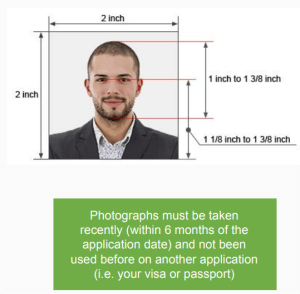
- 请务必查看拍摄和上传照片的指南。不接受自拍,照片必须在纯白色或灰白色背景上拍摄。 没有照片,您的申请将不会被批准。有关其他提示,请参阅USCIS对的护照照片页面的要求。
- Form I-94:Obtain your I-94 number
- 请参阅CBP 网站以获取此表格的副本。还可以附上护照页(白卡)的副本
- Employment Authorization Document
- 上传您的 OPT EAD卡正反扫描面
- Form I-20
- 提供一份 STEM OPT recommend的 I-20 副本(注意这个是学校issue的新I20时效以及更新)
- **STEP 21:College degree
- Upload evidence of your STEM-eligible degree.
- Students applying based on a degree earned should provide the following: copies of diploma, diploma translation, and official or unofficial transcript. (当前Stem Degree的学位证与成绩单副本)
- Students applying based on a previously earned degree from another institution should upload copies of the STEM-eligible diploma and transcript.(如果在之前学校获得的Stem-Degree则需要提供相对应Stem-Degree学位的学位证和成绩单)
- Upload evidence of your STEM-eligible degree.
- **STEP 22:Institutional accreditation
- 仅当您根据以前获得的学位申请时才需要。这不适用于大多数学生。例如,如果您根据先前的学位(即与您最近申请毕业后OPT所用学位不同的学位)申请STEM,您需要提供以下两项证明:1) 之前学位的学校认证证明(毕业证+成绩单)2) 颁发您该学位的学校的I20。
Additional Information
填写例子#1: If you need to enter your degree/major information:
- Section: Select “Getting Started”;
- Page: Select “Basis of Eligibility”;
- Question: Select “What is your degree””
- Additional information: Enter the name of your major as listed on your I-20 and as listed on your diploma/transcript. For example:
- Master of Science in Robotics
CIP Code: 11.0102
Major as listed on I-20: Artificial Intelligence
- Master of Science in Robotics
填写例子 #2: If you have a previous SEVIS number:
- Section: Select “About You”;
- Page: Select “Your immigration information”;
- Question: Select “What is your Student and Exchange Visitor Information (SEVIS) Number (if any)?”
- Additional information: Enter your previous SEVIS ID number, the name of the institution, degree level, and program start date. For example:
- N00000000000
DePaul University
Bachelor’s
8/15/2014 – 5/21/2018
- N00000000000
Example #3: If you have previous CPT authorization:
- Section: Select “Evidence”;
- Page: “Previously authorized CPT or OPT”;
- Question: “Previously authorized CPT or OPT”;
- Additional Information: Enter the type of authorization, employer, full- or part-time status, dates, degree level, and SEVIS ID. For example:
- CPT, Amazon, Part-time
5/31/2018 – 9/1/2018
Master’s
N00123456789
- CPT, Amazon, Part-time
审核并提交
在这个阶段,系统会提醒您任何错误或不完整的字段,并让您有机会进行更正。但是,还请手动查看表格的每个部分,以确保您在“您的申请摘要”下提交准确的信息。您还将有机会下载您的回复的 .pdf 副本,您可以通过单击“查看草稿快照”将其保存以供记录。 审核您的申请后,您必须表明您可以阅读和理解英语。然后,您将需要通过输入您的法定全名来提供数字签名,以确认您提交的所有信息在提交时都是准确的。
支付费用
在上一步中签署申请后,您将支付申请费(410 美元)。在线申请允许您使用 信用卡、借记卡 或从支票或储蓄账户提款来支付。单击“付款并提交”后,您将被带到pay.gov 以完成付款。请注意,USCIS 申请费 不予退还。避免在浏览器上单击“返回”或“刷新”。如果您还没有准备好完成付款,请单击“ 取消 ”以返回 USCIS 在线门户
完成付款后,您将被重定向到确认屏幕。单击“转到我的案例”以查看您的案例卡和收据通知。请保存收据编号的副本以供记录。 提交申请并收到付款后,您将使用您的在线帐户: 查看您的收据通知 查看生物识别通知(如果适用) 审查证据请求 (RFE) 查看您的案例状态(通过“案例状态”选项卡) 查看已完成的 I-765 表格的 PDF 查看您的决定信。 所有通知也将 邮寄 到您在表格中指定的邮寄地址。
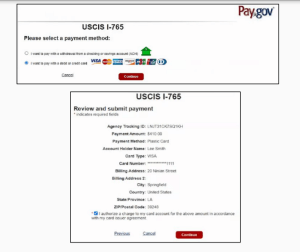
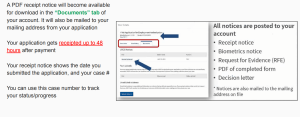
注意:可接受的文件格式
- 照片:JPG、JPEG、PNG
- 文件:JPG、JPEG、PDF、TIF、TIFF(不允许使用.doc 或 .bmp 文件 )
- 最大大小:每个文件 6MB
相关文章:OPT SEVP的更新流程,OPT挂靠是什么,失业期身份如何办?
相关文章:Stem OPT延期挂靠?I-983培训计划表格填写指南?